Fuze Meeting login
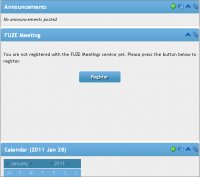 This module integrates the FUZEMeeting service into eFront. The functionality is divided in three distinct sections, one for each of the possible three different basic user types on eFront.
This module integrates the FUZEMeeting service into eFront. The functionality is divided in three distinct sections, one for each of the possible three different basic user types on eFront.
The first one, the one provided to system administrators, allows for creating and suspending FUZEMeeting accounts on behalf of the professors that use the system. Administrators can also log in on FUZEMeeting service website in order to manage an account on behalf of professors.
The second section, the one used by professors, provides with the tools to schedule, start, edit and cancel meetings and manage the attendants. Professors can also log in to the FUZEMeeting service in order to manage their account and their package subscriptions.
Finally, the set of functionality provided to a system student is limited to viewing a list of meetings they are invited to and join these meetings.
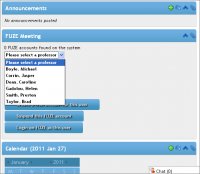 Administrator section
Administrator section
As soon as the FUZEMeeting module is installed and the current eFront is registered with the service, the administrator can access the functionality provided to them on their control panel.
Registration
The administrator needs to register their system before starting working with the module. If the module is not pre-installed on your system, you will also need to install it by following the usual module installation steps.
Once the module is installed, the administrator will be presented with the module registration screen on their control panel, as seen in the image below. At this point the administrator should click on the "Register" button to initiate registration.
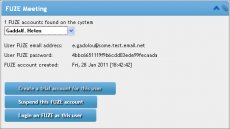
Creating an account
Once the system registration is completed, the administrator is presented with the screen shown in IM. #2. At this point a professor can be chosen from the drop-down list and the administrator can create a trial account for that user (IM. #2). Upon successful creation of a new FUZEMeeting account, on behalf of a system professor, the credentials for the newly created account appear on the screen.
Suspending an account
Once at least one FUZEMeeting account is created, the administrator can choose a professor that owns a FUZE Meeting account and suspend their account by clicking on the "Suspend" button on the FUZE conferences control panel (IM. #3).
Suspending an account in this manner has an effect in the local context only and does not effect the actual account on FUZE. The account that is suspended lives in the eFront system and can be regarded as a clone of the actual FUZEMeeting account that was created within FUZE. In short, in the case that some FUZEMeeting account is to be permanently terminated, this should be done by cancelling the account on the FUZE website along with suspending the account on eFront as opposed to only suspending the eFront clone account.
You might also like
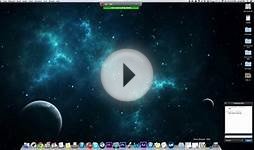


|
Fuze (Tablet) Mobile Application (FuzeBox)
|





