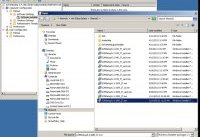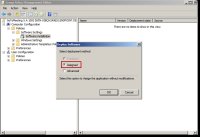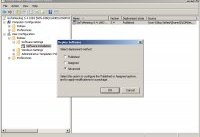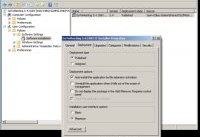GoToMeeting install
 Follow these steps to set up automatic installation for GoToMeeting within the domain of users and computers using Group Policy Objects. In this tutorial, the domain controller is set up on Windows Server 2008.
Follow these steps to set up automatic installation for GoToMeeting within the domain of users and computers using Group Policy Objects. In this tutorial, the domain controller is set up on Windows Server 2008.
To create a GoToMeeting Group Policy Object, start the Group Policy Management console from the Start menu > Administrative Tools > Group Policy Management.
Create a new Group Policy Object and name it after the GoToMeeting version you want to install. Then click OK.
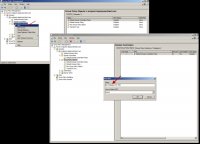 On the newly created Group Policy Object, open the Group Policy Editor, and then specify and assign the installation package to your newly created object. You can assign it to either "User Configuration" or "Computer Configuration". Assigning the installation package to "User Configuration" will install GoToMeeting for specified users only, whereas assigning the package to "Computer Configuration" will install GoToMeeting for specified computers within the domain.
On the newly created Group Policy Object, open the Group Policy Editor, and then specify and assign the installation package to your newly created object. You can assign it to either "User Configuration" or "Computer Configuration". Assigning the installation package to "User Configuration" will install GoToMeeting for specified users only, whereas assigning the package to "Computer Configuration" will install GoToMeeting for specified computers within the domain.
| The MSI package needs to be on a shared network folder so that all computers within the network domain can access and read this folder. Please ensure that the folder provides sufficient rights for all users and computers. |
Once you select the installation package, you have 3 options on how to deploy the package:
- : The user won't have the option to install the package if it's assigned to the user or to the user's computer.
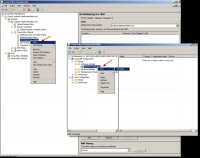 The installation is performed automatically when the user logs in or when the computer starts up.
The installation is performed automatically when the user logs in or when the computer starts up.
- Advanced: Similar to the Assigned option, the only difference with Advanced is that it provides the option to apply transform files to the installation package (see below for more information about transform files).
The Group Policy Property sections allow you to specify different options. You can control the UI level of the installer package, giving the user the ability to select installation options or hide some of the installation details. We don't recommend selecting the "Uninstall this application when it fails out of the scope of management" option when using the GoToMeeting installer package.
Next, you need to apply the transform files to the installation package by going to the Modifications tab > *Add. Then select the transform file from a shared folder visible to all computers within the network domain. This transform file will be applied to the MSI file during installation. Currently there is limitation that transform files can be applied only to packages assigned to the "User Configuration". Packages applied to the "Computer Configuration" has no effect.
| You must first apply the package as Advanced before you can add transform files. |
Then link the Group Policy Object to the domain. Once the object is created and configured, you can easily apply it to the domain and start using it.
You might also like
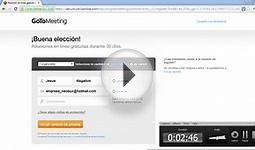
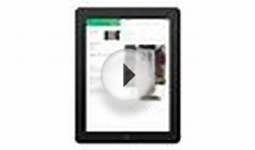
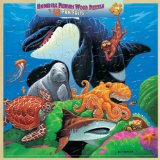
|
MasterPieces / Fun Facts 48-Piece Wood Puzzle, Undersea Friends Toy (MasterPieces)
|

|
AccuQuilt GO Fabric Cutter Art and Craft Supply (AccuQuilt)
|

|
Gaiam Custom Fit Adjustable Balance Ball Chair Sports (Gaiam)
|

|
Zutano Unisex-Baby Newborn Sunfish Short Sleeve Wrap Body with Pant and Hat Set, Multi, 3 Months Apparel (Zutano Children's Apparel)
|

|
Pierre Belvedere Softcover Subject Notebook, 8-1/2 x 11 Inches, Denim Stack Office Product (Pierre Belvedere)
|