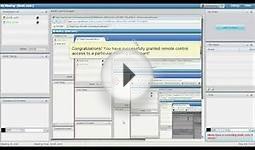Online Meetings Applications
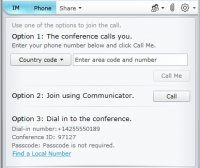 This article explains how to prepare for and join online meetings using Microsoft Lync Web App communications software, and how to access meeting audio.
This article explains how to prepare for and join online meetings using Microsoft Lync Web App communications software, and how to access meeting audio.
Prepare for your first meeting
Before your first meeting, determine whether your computer is running the software required for Lync Web App:
Open your Online Meeting email invitation, click First online meeting? at the end of the invitation, and then follow the instructions.
The meeting readiness program will check that you have a supported operating system and Internet browser combination, and whether you need to install the Microsoft Silverlight 4.0 browser plug-in, a program that enables web applications. After installing Silverlight, you will be prompted to restart your computer.
Join a meeting
To participate in a meeting with Lync Web App, you’ll need:
A computer with Internet access
A telephone (unless you are running Microsoft Office Communicator 2007 R2)
Your invitation to the Microsoft Lync 2010 meeting
Depending on the type of meeting you are joining, a Lync 2010 meeting or a Lync Online meeting, follow the steps in the appropriate procedure.
Lync 2010 Meeting
To join the meeting, do the following:
In your meeting invitation, click Join online meeting.
In the Lync 2010 screen that opens, click Join the meeting using your web browser.
On the Lync Web App join screen, do one of the following:
If you have an account with the company that is hosting the meeting, click Join using your corporate credentials, and then enter your domain, user name, and password.
Notes Benefits of joining using your corporate credentials:
Generally you will be able to enter the meeting without waiting for the organizer to admit you.
Your name and company affiliation will appear on the meeting roster.
If the organizer designated you as a presenter, you will automatically enter the meeting as a presenter (and not have to wait for another presenter to promote you).
If you do not have an account with the company that is hosting the meeting, click Join as a guest, and enter a display name.
To simplify your entry to future meetings, select the Remember me on this computer check box.
Click Join Meeting.
You may be admitted to the meeting immediately, or you may have to wait until the meeting organizer admits you.
Lync Online Meeting
On the Lync Web App join screen, type a display name to join the meeting as a guest.
To speed up your entry to future meetings, select the Remember me on this computer check box.
Get meeting audio
To hear the meeting, do the following:
In the meeting window, click the Phone button to see the audio options that are available to you.
Note The screen you see may differ from this one, based on: the credentials you used to join the meeting, whether you are running Office Communicator 2007 R2 along with Lync Web App, and how Lync was deployed by the company that organized the meeting.
Do one of the following:
To have the meeting call you, under Option 1, type your phone number, and then click the Call Me button.
You might also like


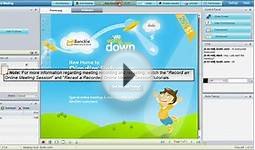
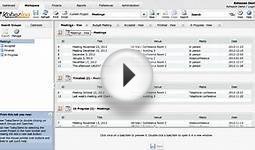

|
BeNaughty - Online Dating App Mobile Application (Together Networks)
|