Record online Meetings
 Imagine a meeting where you can focus 100% of your attention on the speakers and the presentation. Instead of taking minutes about what was said, who said it, and who needs to follow up, you could just listen and watch. Thanks to online meetings you can!
Imagine a meeting where you can focus 100% of your attention on the speakers and the presentation. Instead of taking minutes about what was said, who said it, and who needs to follow up, you could just listen and watch. Thanks to online meetings you can!
Popular online meeting services, such as GoToMeeting, allow you to record the screen and audio from your web meetings with just a click of a button. The meeting is saved as a movie to your “My Documents” folder, where you can view it anytime from anywhere.
Why Should You Record Your Meetings?
There are several practical reasons to record your meetings:
Don’t miss out on the details – When showcasing a new product it’s easy for attendees to miss important details. A recording will allow your clients to replay your meeting and catch up on anything they might have missed.
Record the meeting for those who couldn’t attend – Send your meeting recording to those who couldn’t make the live meeting.
Record product demonstrations for prospective clients – Instead of doing a live demonstration for every client, record your demo once, then send the recording to new prospects.
Protect your business – It’s always a good idea to keep good records of conversations with clients, employees, and colleagues.
Future reference – Don’t rely exclusively on somebody’s handwritten notes to recall the meeting. A recorded meeting gives you a reliable reference for important conversations and demonstrations.
Recording your online meetings is a no-brainer, but before you get started let me share some best practices.
Best Practices for Recording Online Meetings
Make sure that you’ve closed any unnecessary windows before you start screensharing. You don’t want everybody in your organization to see what you’re buying your wife for her birthday. It’s especially important that you close any e-mail or instant messaging applications.
Services like MeetMeNow have screen recording features, but require third party hardware in order to record the audio. GoToMeeting can record all audio and video from anybody in attendance, regardless of whether they’re using a VOIP line or plain old telephone.
Don’t forget to stop the recording or end the meeting. You don’t want to accidentally record your PC activity after the meeting has ended.
Keep the meeting recording secure. You don’t want your confidential meetings to be posted on the Internet for anybody to see. Make sure you use a secure method for transferring the file to your colleagues or clients. Services such as TransferBigFiles.com allow you to send big files (up to 1 gigabyte) safely over the Internet.
Make sure you have enough hard drive space to record your meetings. A file from a recorded meeting can be anywhere from just a few megabytes to a few hundred megabytes, depending on the screen sharing activity and length of the meeting. I recommend having at least a few gigabytes reserved on your drive for these recordings.
You might also like
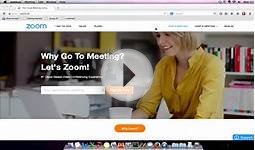

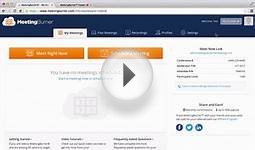


|
Philips DVT8000 Voice Tracer Meeting Recorder Voice Recorder CE (Philips Peripherals and Accessories)
|





