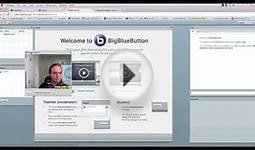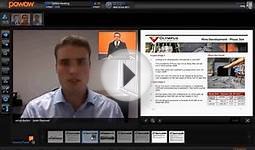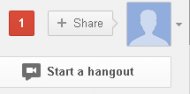Google Web conferencing
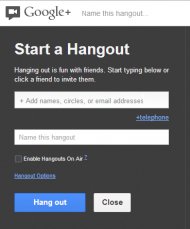 There are many web conferencing services out there, but I've found some of them cumbersome to use, especially when I need to rapidly connect with someone. Google+ Hangouts can get the job done quickly and reliably - and, best of all, it can do it for free. Note: you can add a maximum of 10 people to each Hangout.
There are many web conferencing services out there, but I've found some of them cumbersome to use, especially when I need to rapidly connect with someone. Google+ Hangouts can get the job done quickly and reliably - and, best of all, it can do it for free. Note: you can add a maximum of 10 people to each Hangout.
What you will need
- A Google account (not required for the other participants)
- A computer, tablet or smartphone with Internet access
Getting started
Access or click "Start a Hangout" in the upper right of your Google+ screen. (Figure A)Figure A
This will open the "Start a Hangout" window. (Figure B)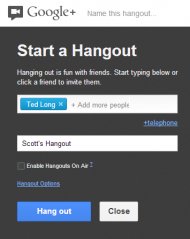 Figure B
Figure B
You can select people in your Google+ Circles on the right, or add participants by name (which will reference their Google account) or email address.
Name your hangout as shown in the example (Figure C), where I've added Ted Long.Figure C
Click Hangout. The recipient(s) will receive an email from Google+ notifying them of the invite. (Figure D)Figure E
Once they click "Join hangout" a separate window will appear where they'll have to click "Join" again to confirm (skip ahead to "Using the Hangout").
If the recipient has a Google account and is signed in, the process is even quicker. They'll receive a notification on the upper right of their Google screen. (Figure F)Figure F
Clicking the notification will bring up the following. (Figure G)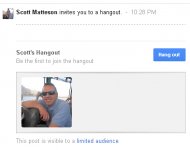 Figure G
Figure G
They can click the > arrow to proceed. (Figure H)
Figure H
Clicking "Hang out" will take them to the Hangout window. A chime will sound on your system signifying the connection has been established.
Figure I
If you're using a video camera, the Hangout window will show the person to whom you're connected in the center, and your webcam will display your own image at the bottom. Two-way audio will start working right away, assuming all participants have sound and microphones.
There are also several options in the left side toolbar:
- Invite people - lets you add more people to the conference
- Chat - lets you use text chats to communicate
- Screenshare - lets you share your screen (you can choose which monitor to show if you have more than one) or just one open application with the participant(s). They can do the same. Note remote control of another participant's screen is not currently possible in a Google+ Hangout.
- Google Drive - lets you collaborate on files with participant(s) and create shared notes/use a shared sketchpad.
- Google Effects - lets you use sound and video effects to add a little humor to the Hangout.
You might also like