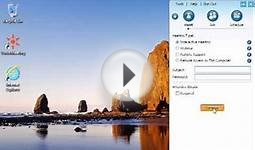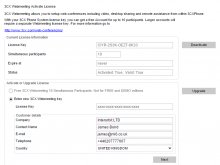Web conferencing server
Introduction
Call conferencing allows you to easily configure up to eight conference calls that can allow a total of 64 callers (license permitting). The 64 caller limit is for all conferences, not per conference. Although many conference call services exist, it’s often easier and cheaper to host your own audio conferences. To simplify the set-up of conference calls, conferences can be set-up ad hoc, without the need to reserve a conference room.
3CX WebMeeting
In addition to standard voice conferencing, 3CX Phone System also has an advanced web / video conferencing feature called . This is a separately licensed service based on the number of concurrent participants you wish to host.
Configuring Conferencing
- In the 3CX Management Console, expand the “Settings” > node, select “Advanced” and switch to the “Conferencing” tab.
- Specify the conferencing extension number. This is the number that users must call to setup and connect to a conference.
- Specify whether to require a PIN to create a conference. If you enable this, users that create a conference must enter this conference PIN, after the Conference ID. The PIN will be used automatically when a user creates the conference via 3CXPhone.
Creating a Conference Call
Conference calls can be created using one of the following methods:
- From 3CXPhone, the user can create an ad hoc conference. For more information how to do this see the online user manual:
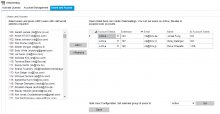 From the Conference section in 3CXPhone, the user can also schedule conference calls to occur in the future. Users will receive an email with the conference call details. External users need to be notified by the conference creator.
From the Conference section in 3CXPhone, the user can also schedule conference calls to occur in the future. Users will receive an email with the conference call details. External users need to be notified by the conference creator.
- Users can also create conference calls using their IP phones. They will need to dial the Conference Extension number (700) by default, and follow the prompts.
See the guide for information on how to .
Web Conferencing
3CX Phone System has a powerful video conferencing feature called 3CX WebMeeting. By default you can host video conferences for up to 10 participants, included with every Standard or Pro License. You can license additional participants if you wish. See to find out the full pricing structure and other available 3CX WebMeeting versions.
Configuring 3CX WebMeeting
Follow these steps to configure 3CX WebMeeting on your 3CX Phone System:
Step 1 - Enable the 3CX WebMeeting Feature
You might also like
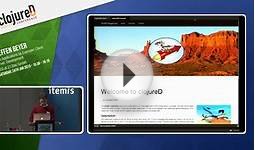




|
IBM 33L4889 Video Conferencing PC Camera (USB) CE (IBM)
|
|
Microsoft Official Course 5178A - Implementing and Maintaining Audio/Visual Conferencing and Web Conferencing Using Microsoft Office Communications Server 2007 Book (Microsoft Learning) |

|
HuddleCam-HD 3X PTZ USB Camera PC Accessory (HuddleCamHD)
|

|
vaddio 999-9915-000W RoboSHOT 30 QSR System BISS (vaddio)
|
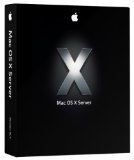
|
Mac OS X Server 10.4 Tiger - 10 Client [OLD VERSION] Software (Apple Computer)
|