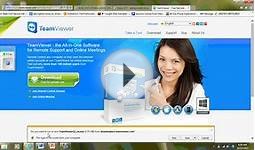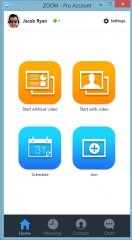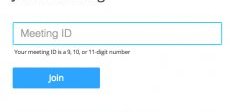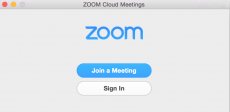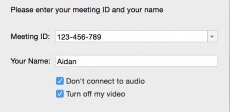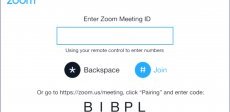Join to Meeting
There are a few ways to join a meeting.
Join via a browser
- Open any browser
- Enter your meeting ID
Join via Zoom App
Download and login to your zoom application and then select the "Join" button either before logging in or after logging in.
Then enter the "meeting ID" and select the name you want to appear in the meeting as. You will also be able to choose whether you come into the meeting with your audio or video enabled or disabled:
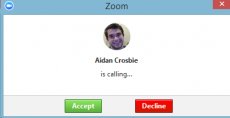 Join via URL link
Join via URL link
Join by clicking on the URL Link in your e-mail or calendar invitation
Join via Answer
Join by answering a video meeting - if you are online with Zoom, you will receive a video call along with a ringtone. Click on Accept.
Join using "Dial-in"
You can join a meeting via teleconferencing by using your "Land-line" or "Mobile device" by dialing the number provided in the invitation you receive.
You will then be asked to enter the "Meeting ID".
Note: If you are already in the meeting via "Computer", you will also be able to enter your "2-digit participant ID" number to be associated with your user ID.
You might also like
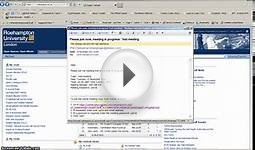
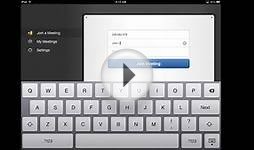
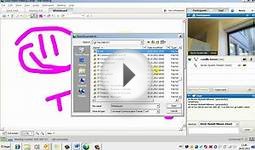


|
Photo, Video, Draw, Doodle Club - Multiplayer Game Mobile Application (Chroma Club)
|
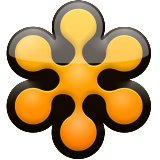
|
GoToMeeting Mobile Application (Citrix Online)
|

|
join.me Mobile Application (LogMeIn)
|

|
Chroma Club -- 3D Role Play Simulator Mobile Application (Chroma Club)
|

|
Paltalk Video Chat Free Mobile Application (Company)
|